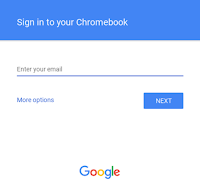First, massive thanks and apraise to the creator of https://mrchromebox.tech/#home Over there you can find all info needed to perform this changes.
In my case I wish to transform this small workstation / thin client into a media server for the living room as its silent, power efficient (20~60 watts depending on task) and looks neat finished
We will be installing Kodi on this one but same steps until the OS install can be followed for almost any other OS. I can confirm that OpenSUSE works flawless even on the less powerful i3 models.
Step 1 - Remove the Write-Protect restriction screw
Two examples below. Chromeboxes Asus CN60 or CN62 on the left, Chromebook HP Chromebook 13 G1 on the right:
 You are now in Recovery mode boot, Press [CTRL+D] to bring a confirmation window, press the reset button on the side of the chromebox again and it will prompt you with "OS verification is OFF"
You are now in Recovery mode boot, Press [CTRL+D] to bring a confirmation window, press the reset button on the side of the chromebox again and it will prompt you with "OS verification is OFF" 
Step 2 - Booting to Developer mode
More info here: https://mrchromebox.tech/#devmode
Entering Developer Mode requires you to first boot into Recovery Mode. To start in recovery mode, two methods depending if the device its a chromebook or a chromebox
- Chromebook: You have to you have to turn on your machine with a key combination [ESC+Refresh+Power]
- Chromebox: Holding the reset button with a pin and pressing once the power button.

Once turned on as above, the next screen should say "Chrome is missing or damaged"

Dont follow the window instruction and press [CTRL+D] again to reboot, this time in Developer mode.

You might be prompted with a normal login screen with a "Enable debugging features" click there, then "Proceed", set a root password (I used 'chronos'), and click on "Enable".
Once rebooted, the device is on developer mode, just wait for it to load the chromeOS.
Step 3 - Install modified firmware. Open-source SeaBIOS
For more info: https://mrchromebox.tech/#fwscript
Once in the sign in screen as per last step, press [CTRL+ALT+F2] to bring up a terminal / command line. On the terminal, just type chronos to sign as the root user (no password).
Step 3.1 - To download and run this script under ChromeOS, from a terminal/shell type:
(new version)
(new version)
cd; curl -LO mrchromebox.tech/firmware-util.sh && sudo bash firmware-util.sh
(old version)
cd; curl -LO mrchromebox.tech/firmware-util.sh
sudo install -Dt /usr/local/bin -m 755 firmware-util.sh
sudo firmware-util.sh
We will then be presented with a screen similar to the following with our respective Device model.
Just need to install the UEFI BIOS firmware to allow install of any OS*, so press 2 and ENTER.
Upon confirmation, Y and ENTER again.
Further confirmation Y and ENTER again.
And finally Y / n depending if you want to make a backup of the current firmware.
If all good the terminal should return a "Full ROM firmware successfully installed/updated" with a reminder of a possible long first boot thereafter.
Press ENTER to be redirected to the main menu of the script and press R and ENTER to reboot.
Step 4 - Install a different OS
Grab an usb pendrive and image it using Rufus with your OS iso of choice...
To be updated......
......
...
.